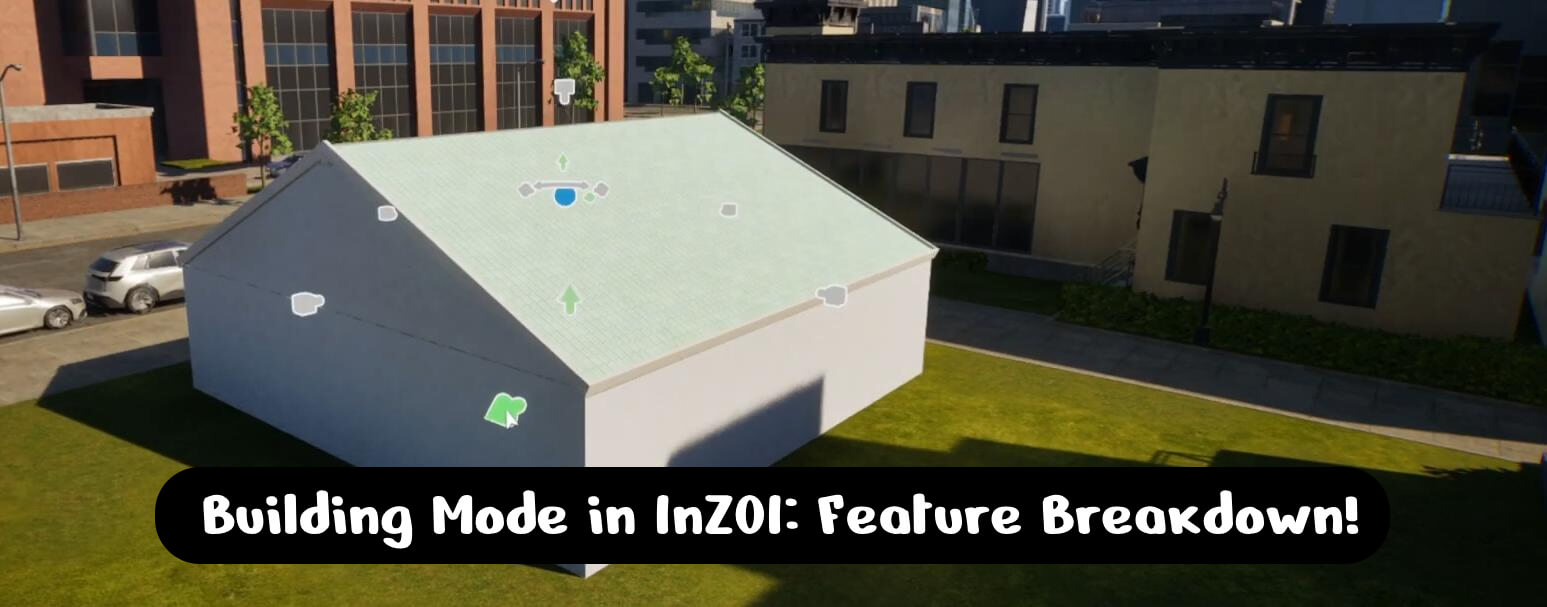Building Mode in InZOI: Feature Breakdown!
If you are new to the game or trying your hand at building virtual houses for the first time, this guide will help you master the construction mode in InZOI. We’ll go over the basic principles of settling plots, explore the possibilities of the construction mode, learn how to work with textures, platforms, stairs and roofs, as well as how you can create your own furniture and load 3D objects.
Plots and Houses
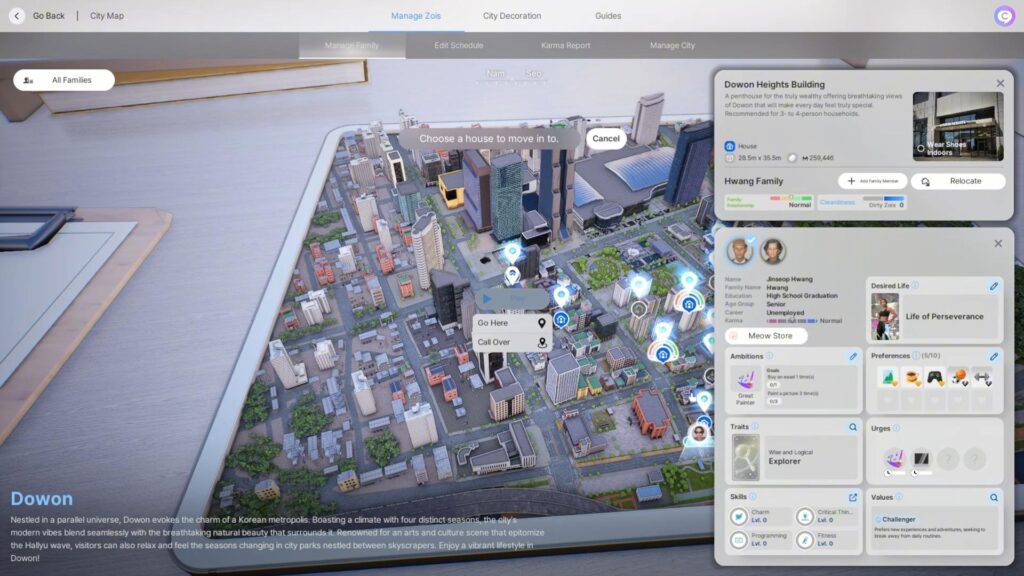
Before you start building, you need to choose the plot where your future house will be located. There are twelve different plots available in each city, including spacious empty land for building from scratch, small areas between existing buildings, and luxury penthouses in high-rise buildings.
On the city map, all available plots are indicated by different colors. Gray icons indicate empty buildings or areas that can be occupied without additional actions. Blue icons indicate already occupied buildings. If you like the occupied area, you can move the current occupants to another location, freeing up space for yourself.
To evict current tenants, you need to click on a house, select the relocation option and specify where to move them to. After that, the vacated space becomes available for your character or any other family you want to move there.
How to open Build mode in InZOI?
To activate the construction mode, you can use two methods: press the “I” key on your keyboard or click on the construction mode icon in the lower right corner of the screen.
When you enter construction mode, an interactive tutorial will appear in the upper right corner explaining basic control functions such as moving the camera, zooming, switching between floors and wall display mode.
Construction mode offers handy tools for creating and modifying objects.
Hot Toolbar

At the top of the screen is a panel with basic tools that allow you to modify the structure of the house, manage objects and adjust their placement. Among the main functions are the following:
- Wall Display – allows you to toggle between full wall view, partial wall display and fully hidden mode for easy interior work.
- Floor switching – moves the player between levels of the building. This is very convenient when working with multi-story buildings.
- Enable and disable grid – a useful feature for leveling objects.
- Snap Mode – when enabled, objects are automatically snapped to the grid, and their rotation is fixed at 45-degree angles. If you disable this mode, you can freely move and rotate objects without snapping to fixed coordinates.
- Object selection – allows you to select individual elements (walls, furniture, doors) and work with them.
- Room selection – allows you to edit the whole room.
- Delete objects – allows you to delete individual elements.
- Delete entire area – allows you to clear the entire area, but a warning appears before the action is performed.
- Undo and redo last action – helps to quickly correct errors.
- Move Building – allows you to move the entire building on the plot.
- Move plot – moves not only the building, but also all external objects such as garden, fences and other elements.
- Saving the project – allows you to save the current design of the house and use it elsewhere.
The same panel allows you to change the time of day, switching between day, night and evening modes. When customizing lighting and choosing window locations, this can come in handy.
Construction panel on the right
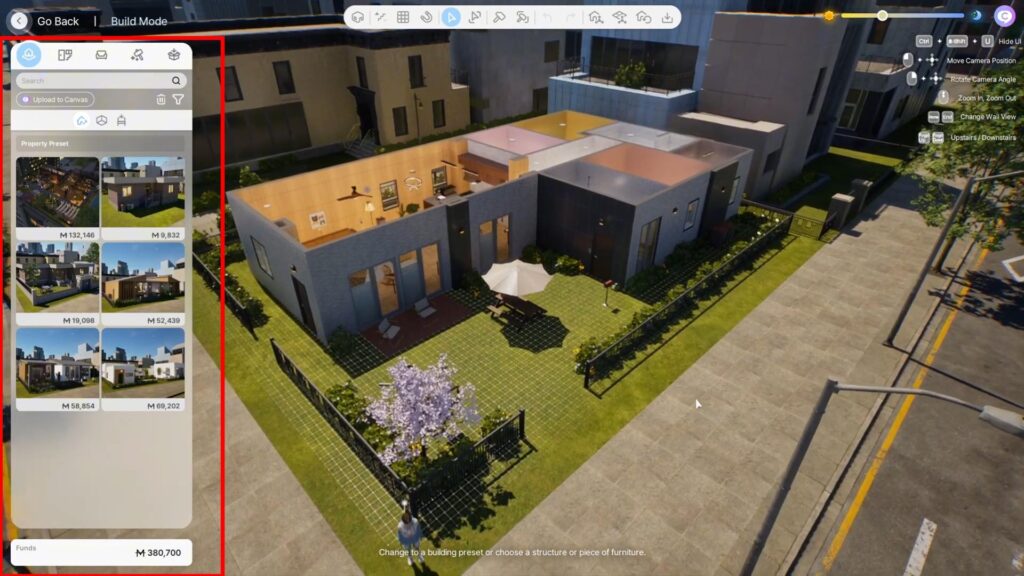
All materials and elements for construction are located here. You can create ready-made houses in the presses section, or build your house from scratch – there are all the necessary elements for that.
At the very top you can see the section icons. Each section has separate subcategories for easy access to the right materials for construction. For example – in the first section you can find ready-made house templates. The next section contains walls, windows, doors, steps, roofs and other materials that you can use to build your own building.
When the building is fully built, you will need furniture and various decorations to furnish the inside. They can be found in the next section.
And if the standard furniture does not suit you, use the 3D printer function or create your own custom furniture in the 4th section of the building menu.
Once again, we note that for ease of filtering, the structure of categories is implemented here. So it is much easier to find the required furniture.
Also under each item in the list, whether it is furniture or building materials, is their construction cost in local currency – Meow. And under the lowest menu block on the right is your Meow balance.
Texture and color editing
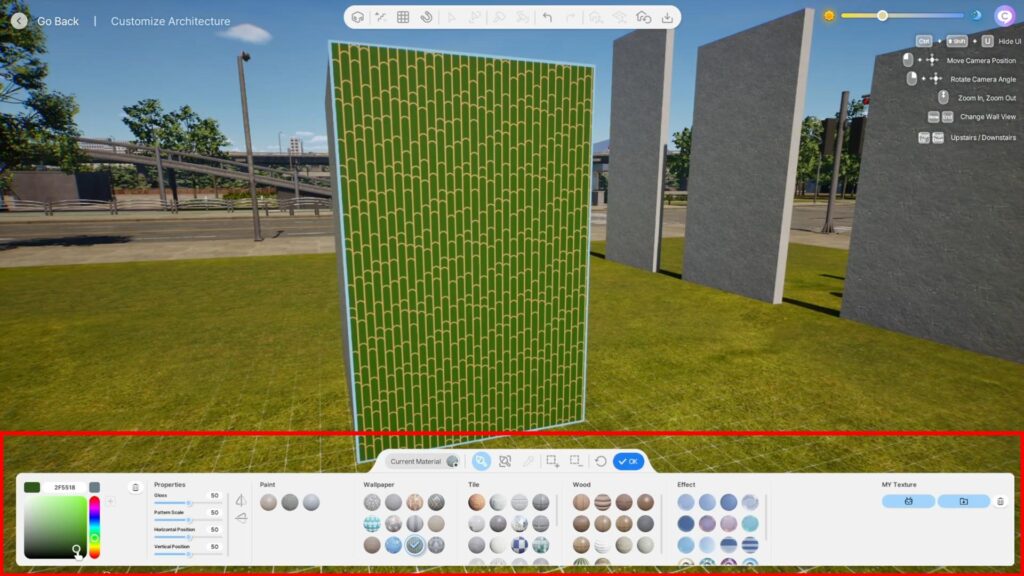
InZOI also has powerful tools for customizing the appearance of objects. Any surface including walls, floors, furniture and decorative elements can be changed in color and texture.
For walls, various coatings are available such as paint, wallpaper, tile and wood. Floors can be designed as tile, stone, wood or artificial coverings like grass or sand.
Additionally, you can customize the following settings:
- Glossiness – allows you to make the object matte or, on the contrary, mirroring light.
- Texture scale – changes the size of the pattern on the surface.
- Pattern offset – moves the texture to the left, right, up or down.
- Transparency – allows you to turn objects into glass with different degrees of darkening.
- Animated textures – a unique feature that allows you to superimpose dynamic images on walls, which is useful when creating movie theaters or advertising panels.
Using a 3D printer and creating custom furniture
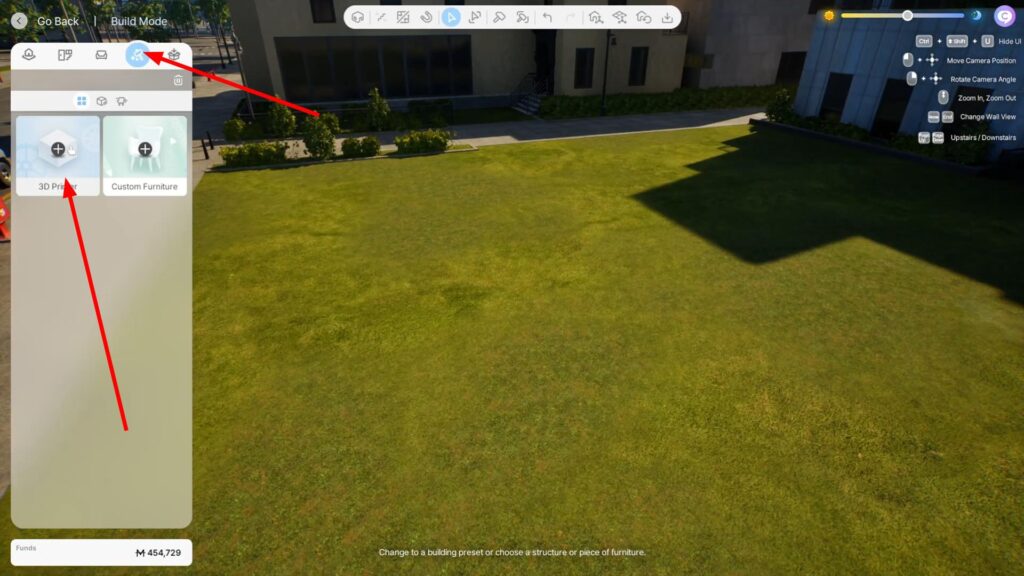
One of the most interesting features of Enzoy is the 3D printer feature, which allows you to upload images and turn them into three-dimensional objects. For example, you can upload a logo or picture and turn it into a 3D object that can then be placed in your home.
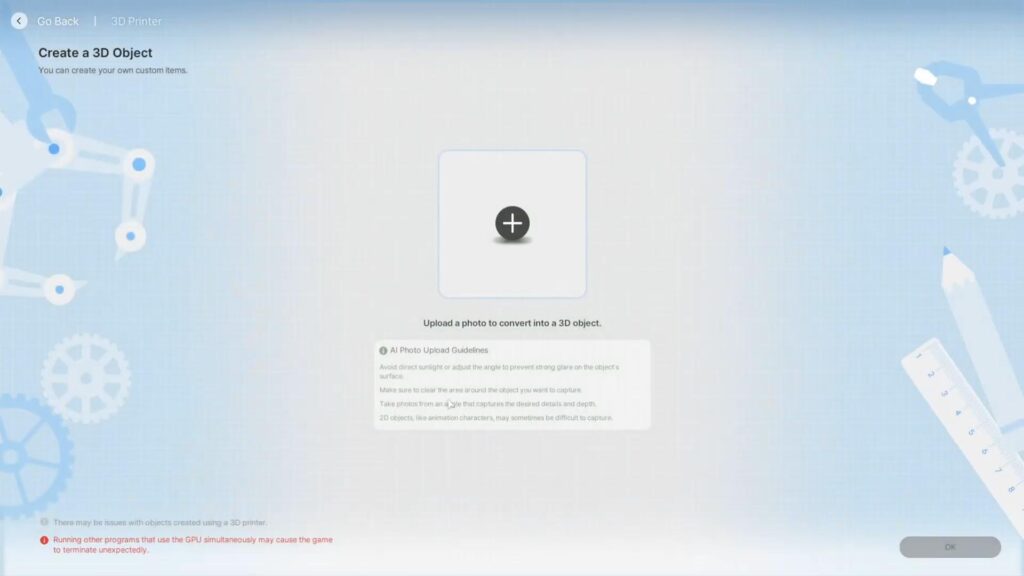
Now you are familiar with all the basics of building in InZOI! The game provides a lot of tools for creativity, allowing you to create both cozy houses and fantastic architectural structures. Experiment with design, create unique interiors and enjoy the building process.

 English
English 한국어
한국어 Deutsch
Deutsch 中文 (中国)
中文 (中国) Español
Español Français
Français Italiano
Italiano Українська
Українська Русский
Русский Polski
Polski