Uploading InZOI Characters and Homes to Canvas
InZOI, you can share anything you create, whether it’s a character (Zoe) or an elaborate house. You can upload your creations to Canvas, an in-game platform where some players share their creations with other players.
The upload process is quite simple. First, you need to find the “Upload to Canvas” button located in the upper right corner of the screen in Create-a-Zoi mode or in the construction mode menu.
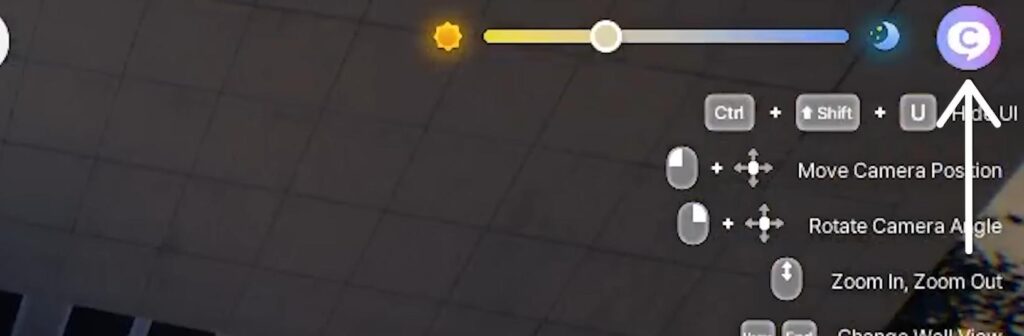
After clicking this button, the player will be prompted to take a snapshot of the object being uploaded. This can be done using the built-in photo mode or by downloading an already saved image from your computer. If you have trouble taking a picture, you can use the photo mode guide to get the perfect shot.
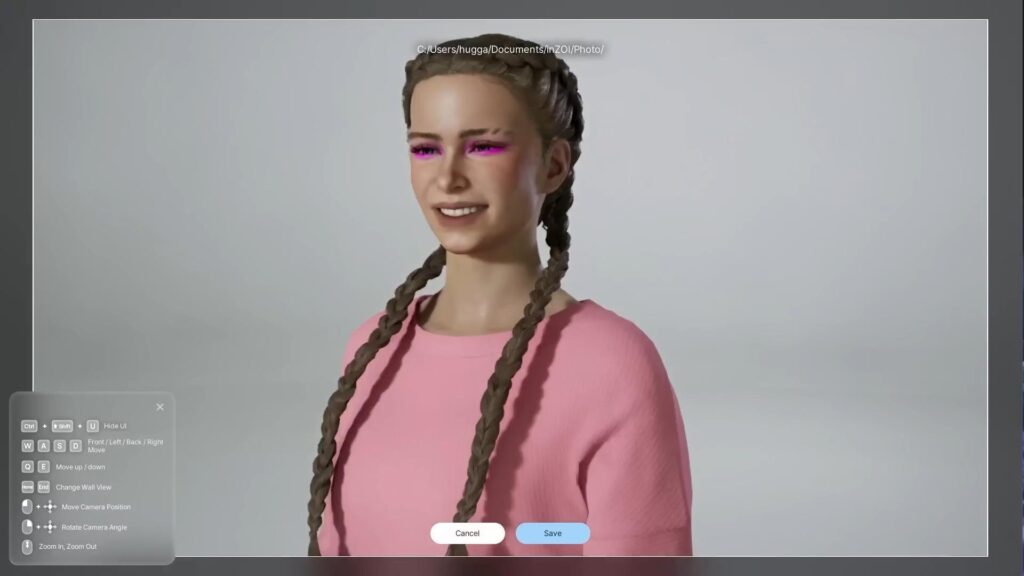
Once the image is ready, you need to set a title and description. This describes the details of the house or characters you will create. For example, if Zoe is uploaded, you can specify his features, character and style. If it’s a house, it’s worth describing its architecture, number of rooms and design.
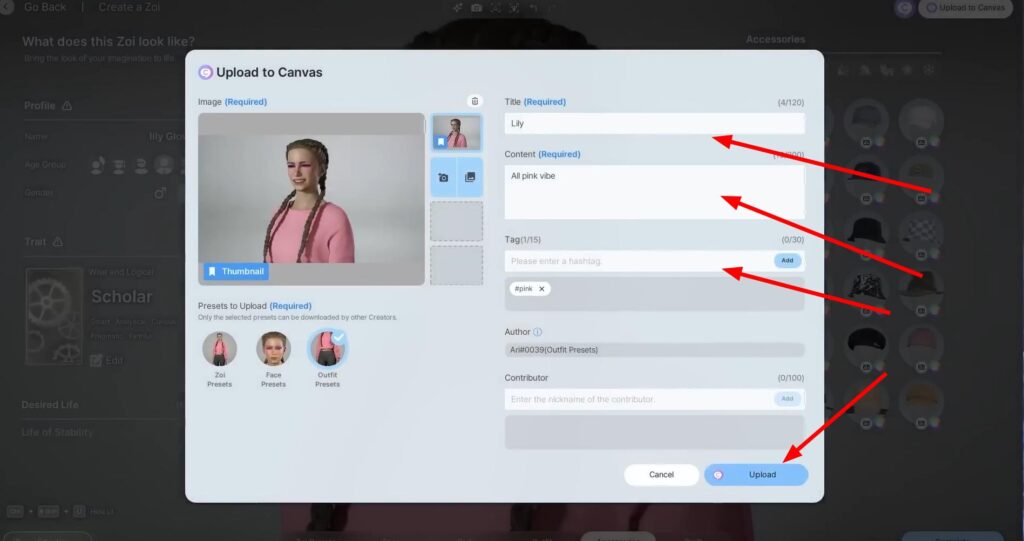
For easy search Canvas also has a tagging system – the player can add up to 15 tags that will help other users find his work. In addition, you can specify the author or co-author, if several people worked on the creation of a character or house.

The final step is to confirm the download. To complete the process, you need to click the “Upload to Canvas” button, which is located in the bottom right corner of the menu. Once this is done, the Zoe or house will appear in Canvas and will be available to everyone in the Canvas service.
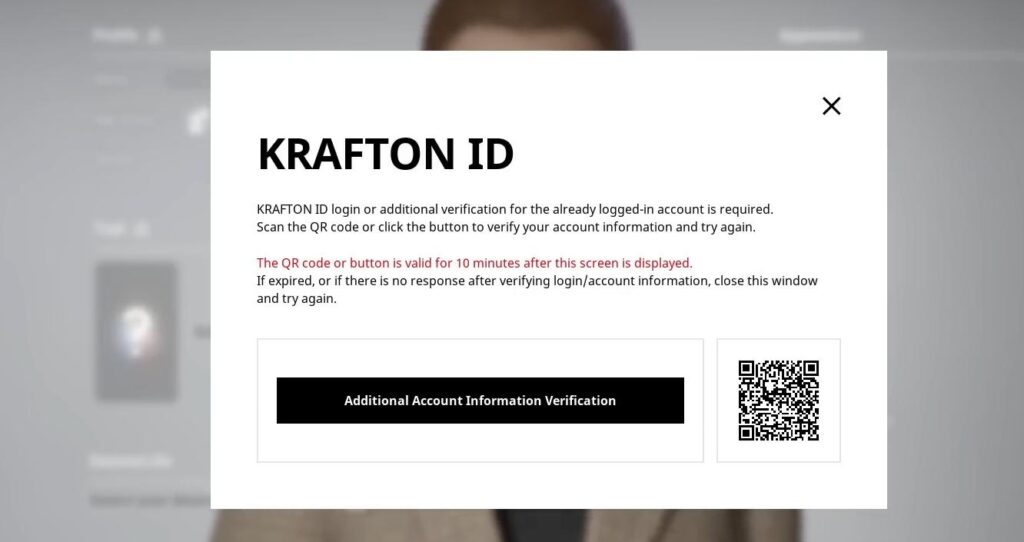
Important: A KRAFTON account is required to access Canvas. Without one, it will not be possible to upload or view community content.
 English
English 한국어
한국어 Deutsch
Deutsch 中文 (中国)
中文 (中国) Español
Español Français
Français Italiano
Italiano Українська
Українська Русский
Русский Polski
Polski


