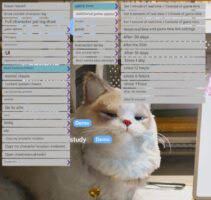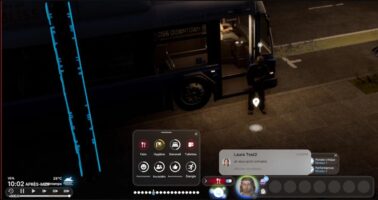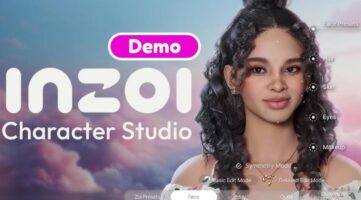Mod Organizer 2 support
This mod adds the ability to manage mods for InZOI via Mod Organizer 2 (MO2). With it, you don’t have to manually copy files into game folders. When a large number of mods are installed in a game, it can lead to certain negative consequences, for example, a conflict of mods and therefore their full or partial inoperability. In Mod Organizer 2 you can organize and sort them to eliminate this problem.
Mod Organizer 2 allows you to create separate profiles for your game, store all mods in one place and manage them through a user-friendly interface. This eliminates the need to modify the original game files and also simplifies the process of testing different modifications.
How to install InZOI support in MO2
- Download and install Mod Organizer 2.
- Download the game_inzoi.py file and move it to the {MO2 install dir}/plugins/basic_games/games/ folder, where {MO2 install dir} is the Mod
- Organizer 2 installation directory.
- Start MO2, create a global instance for InZOI and select the folder where the downloaded mods and their installations will be stored.
How to install mods via MO2
After setting up Mod Organizer 2, it is important to specify the correct paths for installing mods. For example, .pak files should be located in {inZOI dir}/BlueClient/Content/Paks/~mods/. If the mod does not contain this structure, it can be created manually in MO2. To do this, right-click on the <inzoi> folder, select “Create Directory” and name it according to the requirements of the particular mod, then move the files into it.
 English
English 한국어
한국어 Deutsch
Deutsch 中文 (中国)
中文 (中国) Español
Español Français
Français Italiano
Italiano Українська
Українська Русский
Русский Polski
Polski